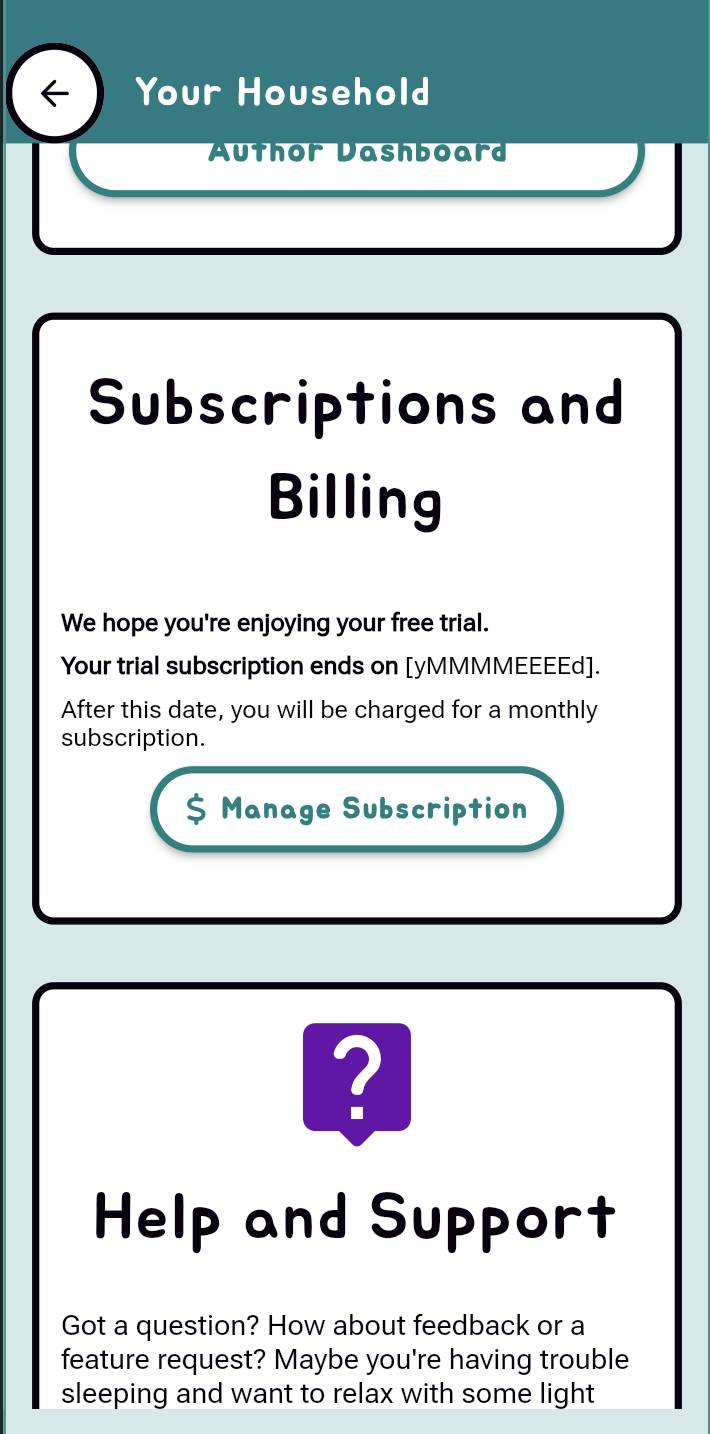Household Subscriptions and Billing
Getting Started with Your Subscription
Choosing Your Plan
When you first create a GlueStick account, we'll ask if a grown-up is available to help set up your subscription. After confirming you're an adult (we'll ask for your birth year), you can choose the subscription plan that works best for your family.
Note: You can skip choosing a subscription during setup and add one later from your household settings. To access your household settings, return to the Town screen, then tap your House in the upper left corner of the map. A subscription is required to use most features, including seeing project instructions, using the AI image recognition functionality, and unlocking avatars.
Payment Processing
Your payment screen may look a little different depending on how you access GlueStick:
iOS App: Subscriptions are processed through Apple and tied to your Apple ID. Family Sharing is supported. After you select a subscription from the menu, iOS users will be directed to complete their purchase via the iOS App store.
Web App: Subscriptions are processed through Stripe's secure payment system.
Android: GlueStick is not yet available as a native Android app. Sign up today via the web, and your account will automatically transfer when the app is launched.
Good news: No matter where you purchase your subscription, you'll have access to both the app and web version!
Viewing, Modifying, or Cancelling Your Subscription Details
If you already have a GlueStick subscription and would like cancel, upgrade, you can find the Subscriptions and Billing settings in the Grown-Ups section of the app.
From the GlueStick Town, go to your Household.
Select "For Grown-ups"
Enter your password when prompted
In the "For Grown-ups" section of your Household settings, you can see:
Your current subscription type
When your subscription expires
Links to manage your subscription
I
dnstructions to modify or cancel your subscription will depend on where you initially purchased your GlueStick subscription. Don’t worry! The Subscriptions and Billing page remembers how you purchased your subscription and will redirect you to the right place.
Purchases from the web
GlueStick uses Stripe to manage our web-based subscriptions. To modify your Stripe-based subscription, click the Manage Subscriptions button. This will take you to a GlueStick-branded Stripe portal. Stripe will email you a one time password link to log in. Click the link in the email, then make any necessary updates.
On iOS or Android
GlueStick manages in-app subscriptions through iOS and Android’s native app store subscription functionality. To manage a subscription purchased on one of these platforms, click the Manage Subscription button from within the Subscriptions and Billing section of your GlueStick Household. You’ll be automatically redirected to the correct app settings page. You will need to be authenticated to make any changes to your subscription.
Cancellation Policy
GlueStick does not offer refunds for partial subscriptions.
If you have an active subscription, your subscription is valid until the end of the current billing cycle. At that time, if you have requested a subscription end or account deletion, your subscription will be terminated. Once a credit card has been charged for the next month’s invoice, there is no changing the subscription end date. You will have full access to all subscription features until the subscription has expired.
Contact Us
Still have questions, comments, or feedback? Let us know using this form.
If you are submitting a potential bug, please include
The device and operating system you are using
Steps to reproduce the issue.
What you expected the application to do vs how it actually behaved