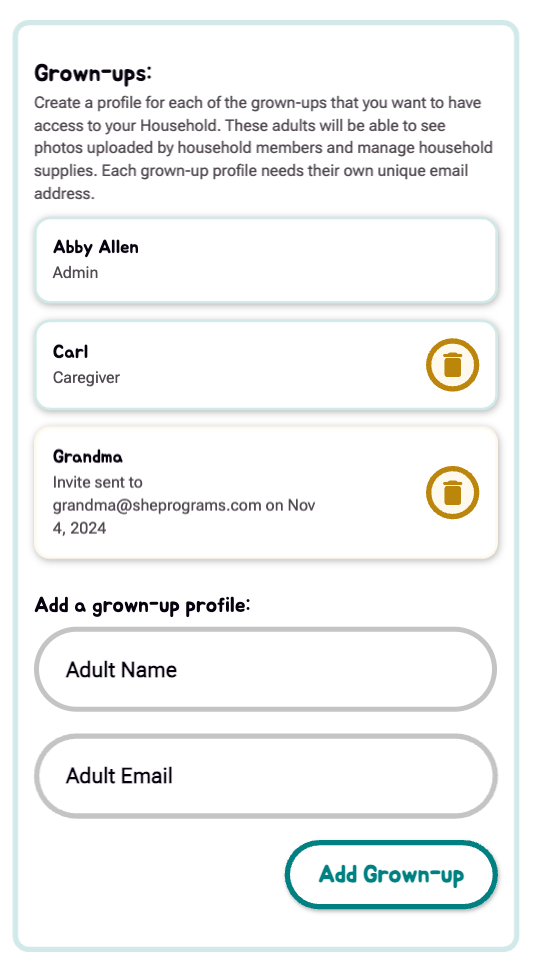Managing GlueStick Households
A GlueStick Household includes kids and the grown-ups who create with them in a specific location.
GlueStick sells subscriptions at the Household level. One subscription may be shared among all the family members and caregivers who interact with the supplies stored in one physical location.
Each member of your GlueStick household has their own profile. A profile stores that household member’s preferences, favorited activities, and completed projects. There are four types of profiles:
Kid profiles - a profile for a child
Household Admin profiles - the profile for the household administrator. A user must be logged on as this profile to manage subscriptions, billing, and other account details
Caregiver Profiles - other adults in the household who can view household and kid information, but may only manage limited household settings
Household Profiles - the default household, especially useful for families with multiple children who do activities together.
Only one profile can be active at any time.
Who can be in my household?
Your household may include up to ten children, their legal parents or guardians, and temporary caregivers who care for the children in their primary residence.
For example, Jane and Jon Smith have two children: Sally and Susie. Grandma Mary babysits for Sally and Susie three days a week in Jane and Jon’s home. All five people can be in the same GlueStick household. This Smith Household will:
- track all the supplies available to Sally and Susie to use at home
- save favorite projects Sally and Susie want to do later
- give Jane, Jon, and Grandma Mary permission to see the girls’ favorited and completed projects.
If the children visit Grandma Mary’s house often, we recommend Grandma Mary buy a second household subscription for her home. That way, Sally and Susie can easily see which of their favorite projects they can do with the supplies at Grandma’s house, but track Grandma’s supply inventory separately from their home inventory.
Have more than ten kids in your family? Contact us.
GlueStick Households are accessible from the GlueStick Town Map.
To manage your GlueStick Household, click or tap the House icon in the upper left corner of the GlueStick town map.
From your house, you can
Add or remove your household members
Set your active profile
Log out of GlueStick
Managing child profiles
Adding a child
To add a child after you’ve gotten started with GlueStick, navigate to your Household, scroll down, and then click the Grown-ups Only button. In the Grown-ups Only section, click Household Profiles to bring up the Household Settings page. From there, use the form to add new children.
Deleting a child’s profile.
To delete a child’s profile, navigate to your Household, scroll down, and then click the Grown-ups Only button. In the Grown-ups Only section, click Household Profiles to bring up the Household Settings page. From there, use the form pictured on the right to add new children. Use the yellow trash can button next to the profile’s name to delete the child profile from your household.
Editing a child’s profile
To edit a child’s profile, navigate to your Household Settings as described above. Then, click the Edit button. You may change the child’s name and birthdate. Click save to update the profile.
Managing grown-up profiles
Adding a grown-up
Your grown-up profile is created when you set up your account. At this time, there is no way to add additional grown-ups to your account, but check back for exciting feature improvements to this area of the app soon!
COMING SOON
The Household Profile
Every GlueStick household includes a Household Profile. The household profile is the default profile that a family is looged in to when they startup GlueStick. Household profiles behave just like child profiles - you can save favorites, complete projects, and unlock avatars, but they are meant for the times when multiple children are crafting together. This is a great option for when a caregiver wants to create projects with multiple children of very different ages.
Switching Profiles
If multiple children share the same device, we recommend switching between user profile sessions to track each child’s unique interests and project completions. If multiple children are creating together, we recommend switching to the household profile so all children will have later access to their completed masterpieces and unlocked avatars.
To switch profiles, navigate to the House from the GlueStick Town map. Scroll down and click the Switch Profile button. A list of all active profiles in the household will show.
Select the profile you want to use and click Select Profile. Note: Switching to an adult profile will require you to enter the user’s password.
Profile Favorites
Each profile has its own unique list of favorite projects. To favorite a project, click or tap the heart icon on a project. There are three ways to see the projects you’ve favorited:
Visit the Library. Your favorites will be listed on the top of the page.
Visit your Household. Click on any avatar in the header to view that profile’s favorites.
Visit your Household. In the Active profile section, click to view the active profile’s favorites.
Naming your household
Household are named during onboarding, but if you need to change the name of your household for any reason, you can do so from the Household Settings. Household name is displayed within the application and on any invitations you send to other adult household members.
From the GlueStick town map, navigate to the House.
Scroll down. Click the Grown-ups Only Button and enter your account password.
Click Household Profiles.
Change the name of your household.
Click Save Household.
Contact Us
Still have questions, comments, or feedback? Let us know using this form.
If you are submitting a potential bug, please include
The device and operating system you are using
Steps to reproduce the issue.
What you expected the application to do and how it actually behaved